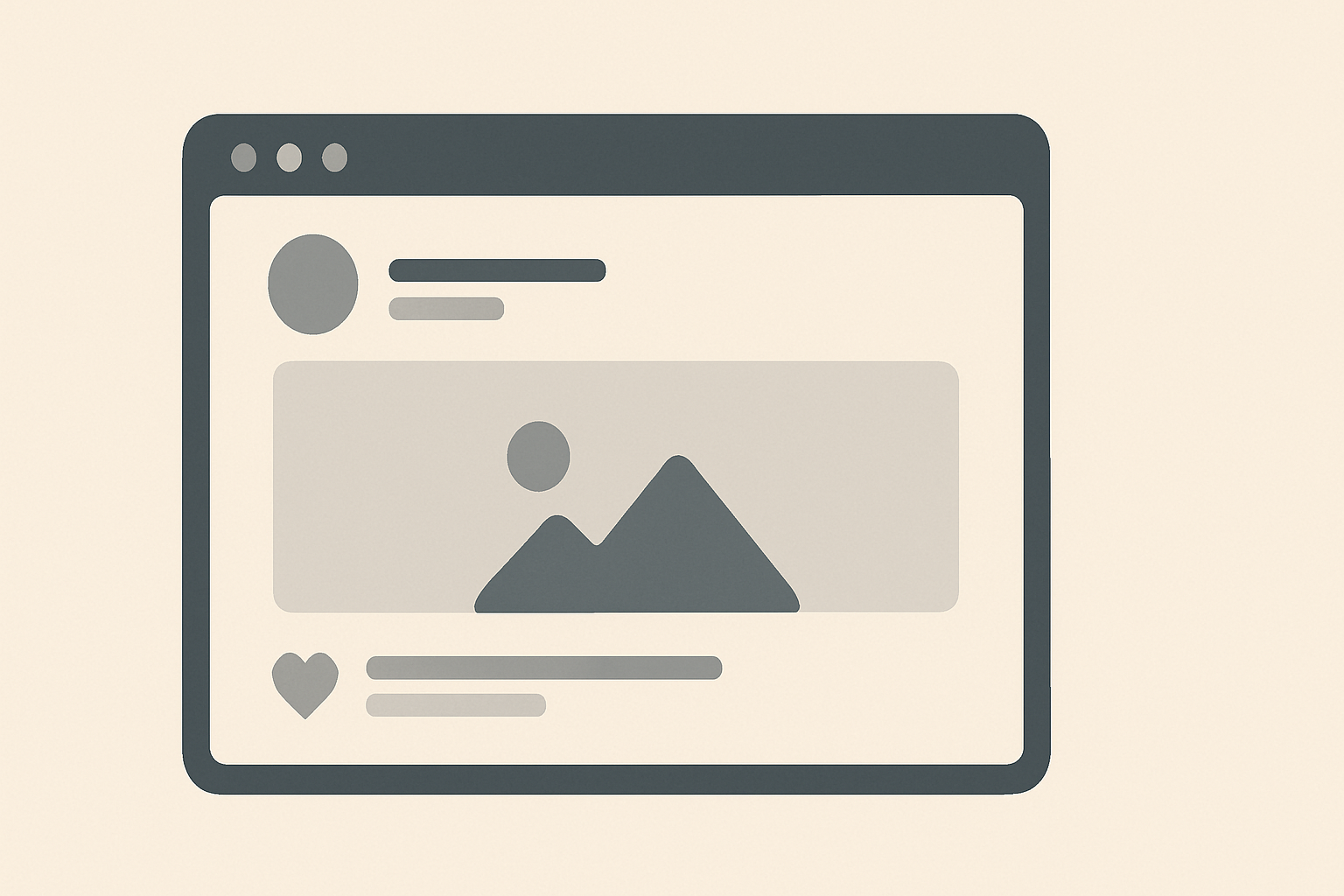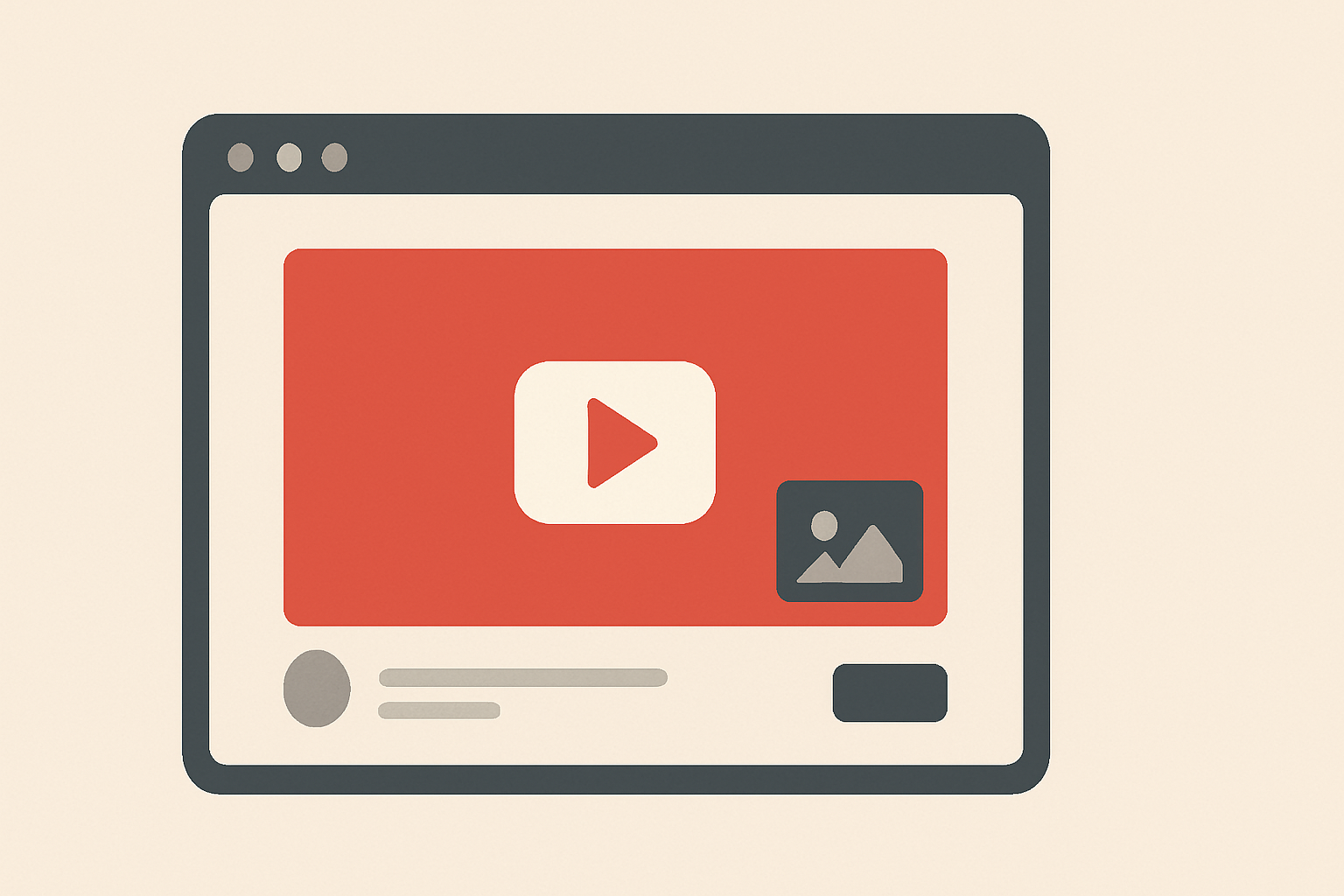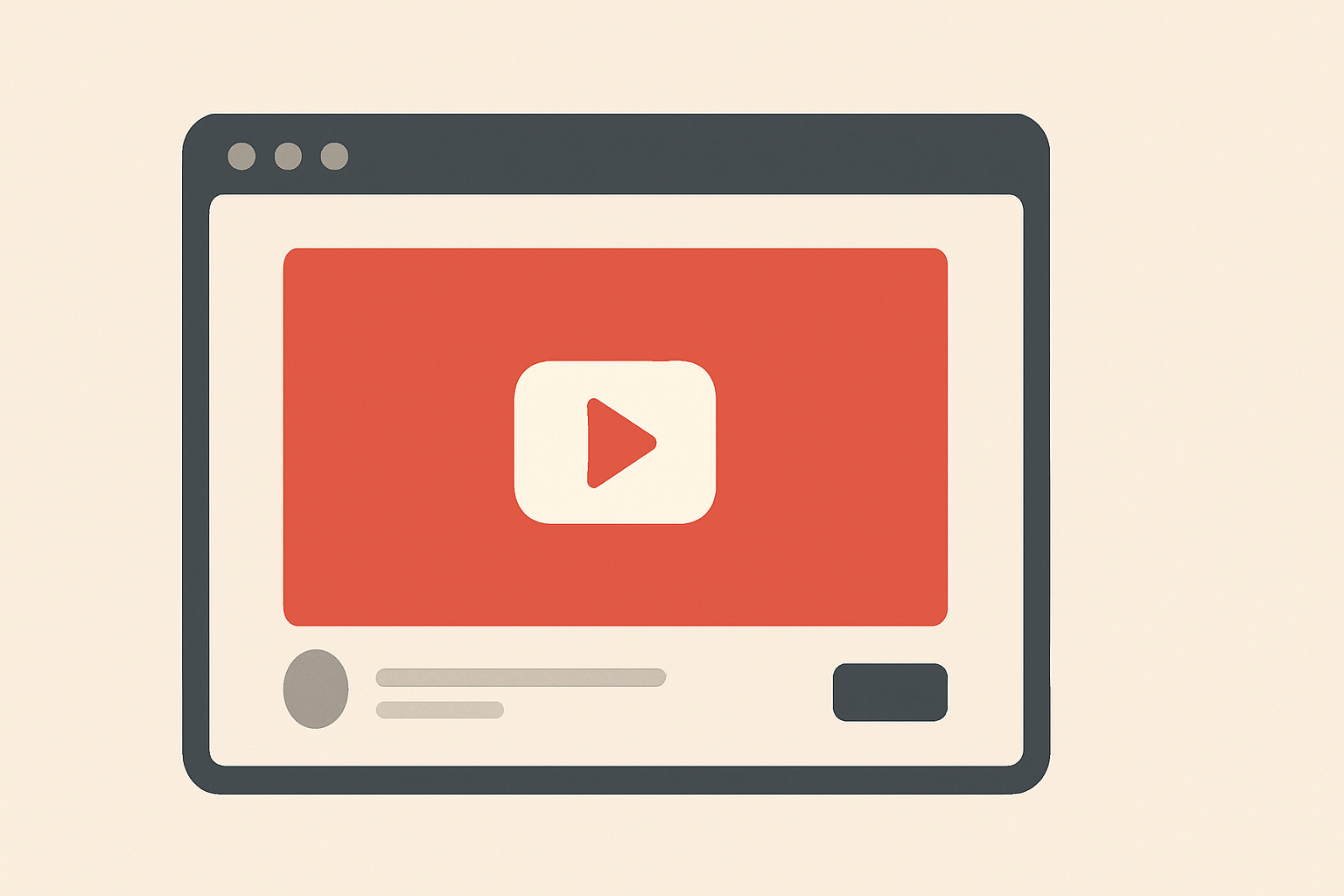How to Take Better Screenshots of Your Social Media Posts
Discover how to capture clean, professional screenshots of your social media posts for sharing across platforms like Instagram, LinkedIn, and newsletters.
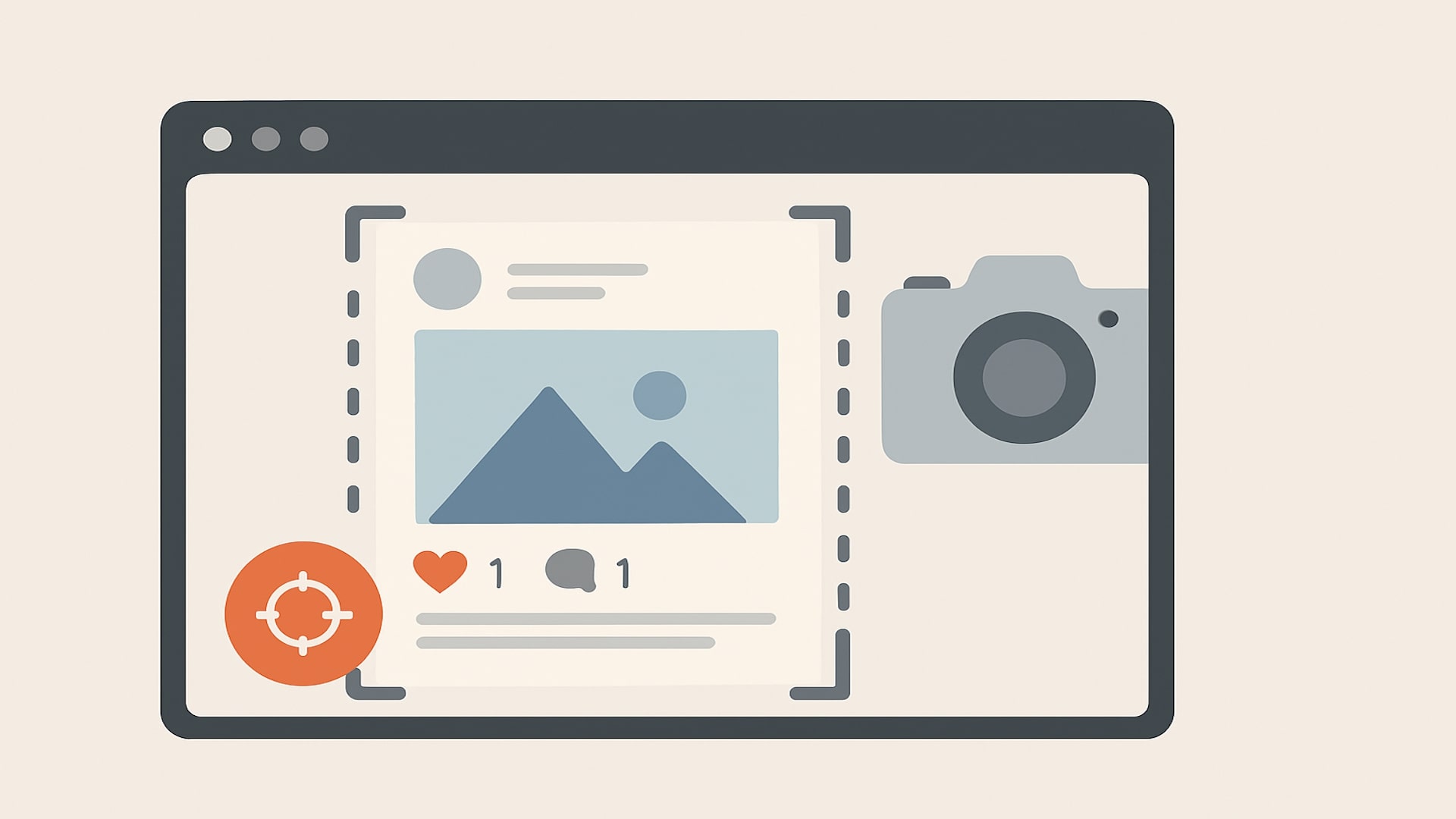
How to Take Better Screenshots of Your Social Media Posts
In this post, we'll show you how to take better screenshots of your social media posts, what to avoid, and how tools like PrettyPost can simplify the process.
Why This Topic Matters
In today's content-driven world, screenshots of your posts act as proof of your voice and expertise. People often share:
- X (Twitter) posts to LinkedIn or Instagram
- Product updates to newsletters with embedded screenshots
- Testimonials or community shoutouts as social proof
- Milestone posts to websites and pitch decks
But if your screenshots look like quick phone grabs, you're losing trust and attention.
Clean, branded, visually appealing screenshots elevate your message and make your posts more shareable — and that leads to more followers, engagement, and conversions. Check out our guide on best tools for social media graphics for more insights.
How to Take Better Screenshots of Your Social Media Posts
Let’s face it: social media posts don’t always look their best when taken as screenshots. Cropped edges, low resolution, platform branding, and inconsistent colors can all hurt your post's visual impact. Whether you're a creator, founder, or social media manager, your content deserves to look professional — even outside its original platform.
In this post, we’ll show you how to take better screenshots of your social media posts, what to avoid, and how tools like PrettyPost can simplify the process.
Why This Topic Matters
In today’s content-driven world, screenshots of your posts act as proof of your voice and expertise. People often share:
- X (Twitter) posts to LinkedIn or Instagram
- Product updates to newsletters with embedded screenshots
- Testimonials or community shoutouts as social proof
- Milestone posts to websites and pitch decks
But if your screenshots look like quick phone grabs, you’re losing trust and attention.
Clean, branded, visually appealing screenshots elevate your message and make your posts more shareable — and that leads to more followers, engagement, and conversions.
Best Practices for Better Social Media Screenshots
1. Use Desktop View When Possible
Screenshots taken from a computer usually look sharper than those from a phone, especially when shared on high-resolution platforms like LinkedIn or Medium.
- Open your social media platform (e.g., X.com) in a browser
- Zoom in to make sure the text is crisp
- Take a screenshot at full width
Pro Tip: Use tools like macOS's
Shift + Cmd + 4or Windows' Snipping Tool to get pixel-perfect control.
2. Remove Browser Clutter
Avoid sharing screenshots with tabs, bookmarks bars, or browser UI visible.
Instead:
- Use reader modes or browser extensions that hide distractions
- Crop out any extra whitespace
- Hide replies or unrelated content
3. Maintain Aspect Ratio for Your Platform
Instagram prefers square (1:1) or vertical (4:5), LinkedIn prefers wide (1.91:1), and X is flexible — but consistency matters.
When designing your screenshot:
- Think about where it will be posted
- Use predefined sizes to ensure it looks good on all platforms
- Avoid tiny text or cropped avatars
4. Use Consistent Backgrounds
Avoid messy desktop backgrounds or mismatched gradients.
Use:
- Clean white or dark mode backgrounds
- Gradients that match your brand
- Subtle shadows or padding to give breathing room
Tools and Techniques
Manual Method (For Power Users)
If you want to DIY your screenshots:
- Open the post on your desktop
- Zoom to around 150–200% for clarity
- Hide UI elements (use browser dev tools if needed)
- Screenshot using built-in tools
- Open in Photoshop, Canva, or Figma to:
- Add a background
- Resize to desired format
- Place on a brand template
It works — but it’s time-consuming.
With PrettyPost (Fast, Polished, No Design Needed)
PrettyPost automates this entire process:
- Paste your post content (text, images, time/date)
- Set your display name, handle, and avatar once
- Choose dark/light mode and background styles
- Pick an output size for X, LinkedIn, or Instagram
- Preview and download a polished screenshot instantly
The result? A high-quality image that feels native to the platform but tailored to your brand. No cropping. No design tools. No stress.
Common Mistakes to Avoid
Here are the biggest errors we see with social post screenshots:
- ❌ Posting blurry or low-res screenshots
- ❌ Including unwanted UI (replies, ads, buttons)
- ❌ Using inconsistent fonts or styles across posts
- ❌ Not optimizing the size for where it will be shared
- ❌ Forgetting to brand the post (username/handle mismatch)
Fixing these details builds trust and makes your content look worth sharing.
Conclusion
Professional-looking screenshots of your social media posts are more than just visuals — they’re an extension of your brand. Whether you're repurposing content, sharing customer love, or documenting your journey, clean screenshots help your message land with more impact.
PrettyPost takes the guesswork out and gives you stunning, on-brand post screenshots in seconds. Try it out and give your content the polish it deserves.
� Start creating beautiful screenshots for free and make your posts shine.